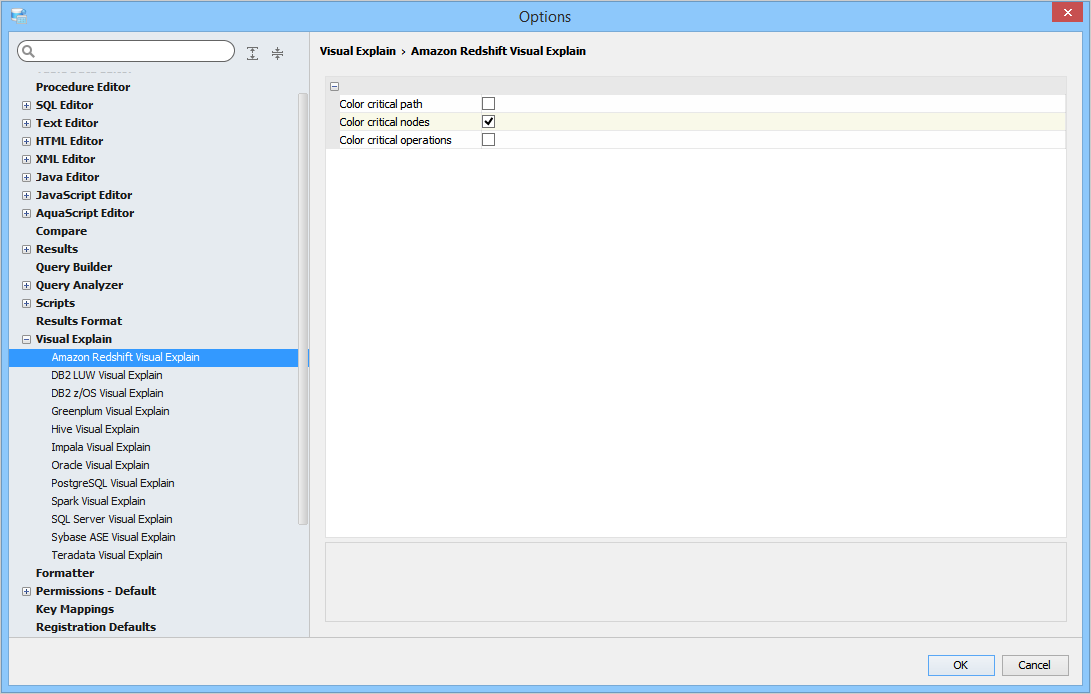-
검색 팁
검색을 통해 이슈를 손쉽게 찾아보세요: #<이슈 ID>
예시: #1832다음의 검색으로 회원을 쉽게 찾으세요: <사용자 이름>, <명> 와 <성>.
예시: smith를 검색하면, smith 와 adamsmith의 검색결과를 가져옵니다.다음을 사용하실수 있습니다:- 부울 연산자 AND, OR 및 NOT (대문자이어야함, 예. Oracle AND 디버거, 디버거 NOT Oracle)
- 한문자와 복수문자 와일드카드 (e.g. de?ug, 디버그*)
- 분류중 (예. ((오라클 디버거) AND 예외))
- 인용 구 (e.g. "Oracle Debugger")